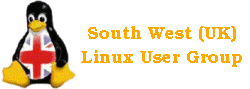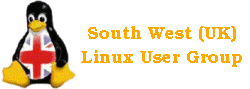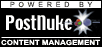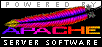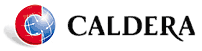 Kernel Version: - 2.2.14
Kernel Version: - 2.2.14
KDE Included: - Yes, 1.1.2
KDE2 Included: - No
Gnome Included: - No
XF86 version 3.3.6
Installation:
I booted from the CD and was given a list of installation options. These were: Standard (graphical), VESA, Cautious, Expert, Non-graphical, Unattended (good!) and Demo. I chose the standard installation.
The installation then begins and the hardware is detected. You are then required to do the X configuration (my graphics card was unsupported so I had to use the VGA16 driver at 640x480). You are then prompted to prepare your hard disk(s) and have the options of using the whole disk (the selected drive if you have more than one), using some already prepared partitions or custom (fdisk). I told the installation to use the whole hard disk.
After the hard disk has been prepared you are prompted to configure the software. You can choose from: - Minimum, Recommended, All, Business workstation, development workstation, home computer or custom. I chose the recommended installation. The installation then begins and during this, you are prompted to configure users for your system, Network, a modem and LILO. You may now configure your hardware (the packages are still installing). You may configure your sound card (if it has not been detected - my Soundblaster 16 was), printer(s) and Time Zone. You can now play Pac-Man until the installation completes (or for even longer if you wish!).
After the packages have been installed you must stop your game of Pac-Man and create a rescue disk (optional). The system is now installed and is booted without a reboot (as it should be).
The graphical boot-up looks very nice and user-friendly. On the first boot it will take some time starting the networking. This is perfectly normal for any system and this is because it is generating a unique SSH key for secure telnet.
You are then presented with the graphical login (KDM) and required to log in. You are then presented with the KDE Setup Wizard and guided through the setup of KDE. You can select a theme and add drive, printer and link icons onto your desktop.
Software Content:
Caldera comes with a reasonable selection of software. Although it is now quite dated it includes: - Adobe Acrobat Reader, Netscape 4.72, TV Card Apps, XMMS and The Gimp.
Conclusion:
I think that Caldera is intended for the desktop user mainly although is flexible to other configurations. I think that a desktop user could happily live with Caldera (even though it is dated) although there is a lack of a good office package. However, the user could manually install an office package and update the system and I believe that it would then be comparable to other, newer systems.