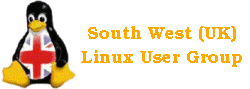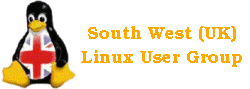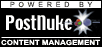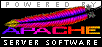Kernel Version: - 2.2.18
Kernel Version: - 2.2.18
KDE Included: - No
KDE2 Included: - No
Gnome Included: - Yes, 1.2.4
Initial installation:
I burned the ISO image from the November 2001 Linux Format DVD, booted from it and was presented with the following options: Additional options, Use as a boot disc, Use as a rescue CD, install without X or Gnome and Build information about this installation disc. I simply pressed enter for the default install options and the graphical installation started.
I was now prompted to configure partitions and had the option of using an entire drive, use unpartitioned free space or custom. I chose custom so I could use a pre-prepared partition. There was no option to format as Ext3 or ReiserFS.
Next was the boot loader configuration. You can choose between Grub, a different boot loader or do not install. I chose not to install as I prefer to use the SuSE version on LILO.
The installation then formats the partition(s), installs a minimum system and reboots.
Booting up:
As Progeny booted in detected hardware (I couldn’t see what exactly as it scrolled off screen too quickly).
Further Installation:
The installation now continues and asks for CD 1 (which had to be removed to reboot).
I was then asked if my display was a LCD (laptop) display.
Next was the X configuration where I was first prompted to configure the monitor. I could choose between a simple, medium or advanced config. I chose the simple config and was asked to enter my monitor size (inches).
Xfree and Gnome was now installed and the X server was started.
The ‘System Configuration’ is now started and you can select what you wish to configure from: Date and Time, Users, X Config, E-mail, Printer and network. I selected everything.
I was then prompted to configure the timezone and was given the option to use a NTP server (to automatically set the time from another machine on the network or Internet). Next, I was prompted to set the root password, create a normal user and set the password strength. There was a choice of Maximum or Compatible with other Unix-like systems for the password strength. I chose maximum.
Now came the X config. My card had been detected (a Creative Riva TNT 2 Ultra) and an appropriate X server had been chosen. It also wanted me to enter the amount of video RAM – in Kilobytes rather than megabytes! This obviously makes things more difficult as you have to work this out – most distributions can detect this.
I was not prompted to configure e-mail and to enter the usual ISP or network mail server details.
The printer setup came next, with options to use most common parallel port (not USB) printers or a network (not SMB/Windows) printer.
Finally, was the network config in which you can either select DHCP or enter details manually.
Now came the package selection (see software content), I selected what I wanted and then was asked where my CVS repositories were and what to do with an invalid repository. CVS what? I didn’t know what this was or where is was and just stuck with the defaults.
I was then prompted to configure the news server and FTP server. For the FTP server you have the options of allowing normal users to log in, making a list of users who aren’t allowed to log in by FTP and whether to allow anonymous logins or not.
The installation is now finished and you can log it!
Logging in:
The firs thing I noticed was that everything looked nice in both the login manager and Gnome. I then noticed that part of the clock on the Gnome panel was off the edge of the screen and there was no apparent way to move it…
I soon discovered that all the configuration can be done using the Gnome Control Centre and noticed that there were no CD Writer apps (my SCSI card and CD Writer had also been ignored) or TV card apps and importantly – there didn’t appear to be any dial-up Internet configuration! I’m sure there MUST be somewhere but I couldn’t find it.
I did then notice that my sound card had been configured (a Creative Soundblaster Live 5.1) and worked.
Software Content:
The software content in Progeny Debian was reasonable. There was Apache, Gnome 1.2.4, Mozilla 0.7, Netscape 4.76, Samba, Squid and Abiword included as well as other general purpose stuff.
Conclusion:
This distribution clearly isn’t meant for newbies and appears quite dated (although it was on LXF DVD for Nov 2001…). The software content was reasonable but not really good enough and I could not believe that there was no Internet setup. I think this distro is aimed mainly at network users (without a dial-up Internet connection) with a good knowledge of Linux. I think that if it was updated a bit and more time was spent on content rather than how it looks it could be a good distro for most people rather than the narrow target audience Progeny have chosen.